How to Create a Digital / Electronic Signature?
There are a few ways to go about creating a digital / e-signature that can be inserted into WORD or PDF.
Using a Scanner and WORD
- Sign your signature on a piece of white paper using a clear black liquid pen.
- Scan the paper with your signature and save it on your computer (.jpg or .png or .gif)
- Open WORD document
- Go to Insert > Picture from file
- Under Picture Format > click Crop tool to crop the image
- Right click on mouse / trackpad or ctrl-click (on Mac) and click Save as Picture
- To add the digital signature to your WORD document, click Insert > Picture from file
Using Paint tool (for PC)
- Open Paint
- Click the Pencil tool
- Use the Pencil tool to sign your signature on the page (you can use the mouse / trackpad / digital pen)
- Use the Crop tool to crop your signature
- When you are finished, save your signature as .jpg or .png or .gif

Using Photoshop (Without scanner)
- Open Photoshop
- Open a new Document, File > New
- Set Document to 600 X 300 pixel
- Click the Pencil tool and sign your signature on the document (you can adjust the diameter of your pencil tool)

- Use the Crop tool to crop your signature

- Save the signature you have created as .jpg or .png so you can insert in your WORD or PDF
Using Photoshop (With a scanned signature)