How can I tell how big an image or video file is?
To find out the file size and dimensions of an image that is stored on your computer:
- Open the file where the image is saved.
- Place your cursor over the image icon, and right-click if you are using a PC or Ctrl-click if you are using a Mac.
- Choose Properties.
- Click the Details tab.
- Scroll down to the:
- Image section – To view the image dimensions.
- File section – To view the image file size.
Microsoft Windows users can see the dimensions of a video file by viewing the file summary. To do this follow the steps below.
- Highlight the video file.
- Right-click the file and click Properties.
- Click the Details or Summary tab.
- In the Details under video you will see the frame width and frame height as well as other important video information (as shown below). If you clicked on a Summary tab if the advanced properties are not already showing click the Advanced button in the bottom right portion of the window. In the Advanced properties under Image you should be able to see the Width and Height of the video file.
Microsoft Windows users and Windows Media Player
If the above recommendation does not display the required information view the video properties through Windows Media Player. This only works if the video file is capable of being played in Windows Media Player.
- Open Windows Media Player and the video file you want to view.
- Click File and then Properties.
- In the Properties window under the File tab you should see the width and height listed next to Video size: — for example, 640 x 480 is 640 width and 480 is the height. You should also be able to see other information such as the length, bit rate, aspect ratio, audio codec, and video codec of the video file.
For Mac users, do this with Apple QuickTime
To view the dimensions of video files such as .mov files that play through Apple QuickTime follow the steps below.
- Open the movie file in Apple QuickTime.
- Click Window and then click Show Movie Info.
- Within the Movie Info section the Normal Size and Current Size displays the dimensions of the video file. For example, 320 x 240 is 320 width and 240 height.